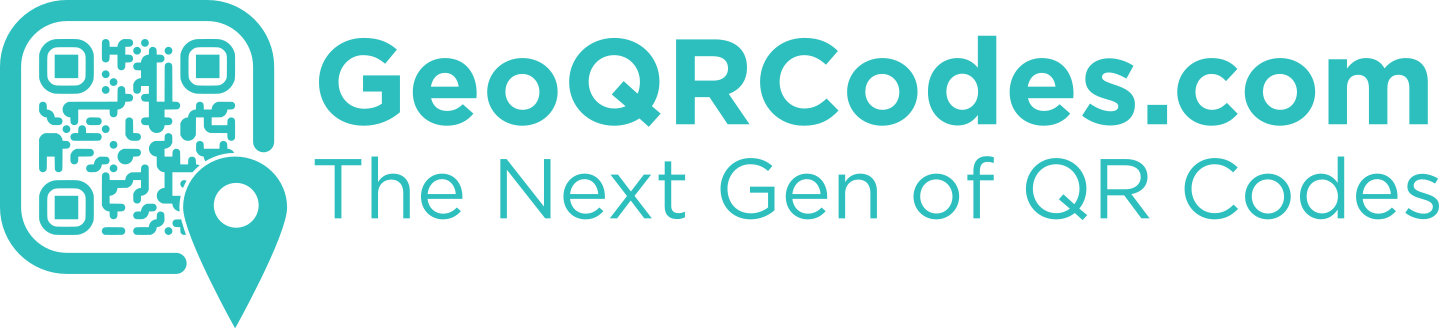QR codes have become an ubiquitous tool for quickly accessing information, websites, and menus through smartphones and computers. With the rise of contactless transactions and digital information sharing, knowing how to scan a QR code has become essential. This article will guide you through the process of scanning QR codes on Android devices, iOS devices, and Windows systems.
Contents
- Scanning QR Codes on Android
- Scanning QR Codes on iOS
- Scanning QR Codes on Windows
- Tips for Successful Scanning
- Conclusion
1. Scanning QR Codes on Android
Most Android devices come with built-in QR code scanning capabilities through their camera app. Here’s how you can do it:
- Open the Camera App: Launch the camera application on your Android device.
- Point the Camera at the QR Code: Focus the camera on the QR code so that it’s centered in the frame.
- Wait for the Notification: If your device recognizes the QR code, a notification will pop up, indicating the action you can take (like opening a website).
- Tap the Notification: Click on the notification to proceed to the link or action associated with the QR code.
If your device’s camera doesn’t support QR code scanning, you can download a dedicated QR code scanner from the Google Play Store for added functionality.
2. Scanning QR Codes on iOS
For iPhone users, QR code scanning is built into the camera app as well. Follow these steps:
- Open the Camera App: Access your camera from the home screen or control center.
- Scan the QR Code: Aim the camera at the QR code until it is clearly visible in the frame.
- Tap on the Notification: Once the QR code is recognized, a notification will appear at the top of the screen. Tap on it to take further action.
- Follow the Link: If the QR code leads to a website, you will be redirected to Safari to view the page.
In addition to the camera method, iOS also has a dedicated QR code scanner within the Control Center, which can be accessed by swiping down from the top-right corner of the screen.
3. Scanning QR Codes on Windows
Although QR code scanning is more common on mobile devices, you can still scan codes on Windows systems using a variety of methods:
- Using the Camera App (Windows 10 and above):
- Open the Camera app on your Windows PC.
- Direct the camera at the QR code. Most versions will automatically recognize QR codes.
- Follow the prompt that appears on the screen to take action.
- Third-Party QR Code Scanners: If your built-in camera app does not support QR codes effectively, consider downloading third-party applications. Some popular options include:
- QR Code Scanner by QR Code App
- QR Code Reader by Scan
- Barcode Scanner by ZXing
- Using Online QR Code Scanners: You can take a photo of the QR code or upload an image to an online QR code scanner. Websites like
zxing.meallow you to upload an image file and retrieve the embedded link.
4. Tips for Successful Scanning
- Ensure Good Lighting: Make sure the QR code is well-lit and not obstructed for better accuracy.
- Hold Steady: Keep the camera steady to avoid blurriness when focusing on the code.
- Check for Damage: If the QR code is scratched or damaged, it may not scan correctly.
- Update Camera Apps: Ensure your camera or scanning app is updated for the best performance.
5. Conclusion
Scanning QR codes is a straightforward process, whether you are using an Android device, an iPhone, or a Windows computer. By following the outlined steps, you can easily access information or websites embedded in anyone’s QR codes. As you navigate through the digital landscape, being equipped with the knowledge to scan QR codes will enhance your interactive experiences and ensure you don’t miss out on the latest digital tools.
Where can I get a Qr Code generated?
Need a Qr Code which you can capture user data with and re-direct users to different parts of your website depending on their location? GeoQrCodes has you covered. Start generating your Geo-enabled Qr code free with us today at GeoQrCodes.com!